Did you recently join the amazing army of Carttalog sellers? Are you having difficult in navigating your Carttalog seller dashboard?
Well, we are here to help! This all-inclusive guide will help you learn all the nitty gritty of your seller’s dashboard on Carttalog!
Basic Overview of the Seller’s Dashboard
Here’s how your seller’s dashboard will look like:
On the left pane you will get basic dashboard navigation options such as:
a. Navigation
Under the “Navigation” menu, you will get your seller’s “Dashboard”! Here you can get your general overview of:
· Sales
· Balance
· Total products listed
· Page views
· Latest comments
· Latest reviews
· Latest sales details
b. Product
Next is the “Products” section!
· Add Product: Here you can add your products and choose from digital/physical product types. You can also add your listing type. Then select a category, title and even add a short blog related to your product. Then add a price!
· Bulk Product Upload: Using this option helps you to upload a slew of products at ones without the hassle. You can download the CSV template to check out the format in which you can upload products in bulk!
· Products: This menu gives an overview of all your listed/pending/hidden and sold products.
c. Sales
The “Sales” section comprises of five sub-sections:
1. Sales
· Active sales: Shows your current sales that are awaiting payment.
· Completed sales: Shows your completed sales.
· Cancelled Sales: Shows your cancelled sales.
2. Quotes Requests
Here you will find all quote requests from interested buyers.
3. Coupons
This section will show all your current coupon codes and their status!
4. Refund Requests
As the name suggests, this page will show you the status of your refund requests.
5. Cash on Delivery
This section lets you enable/disable “Cash on Delivery” options for your orders.
d. Payments
The next section under the Navigation pane is “Payments”. There are two sub-sections:
· Membership Payments
· Promotion Payments
e. Affiliate Program
This is the “Affiliate Program” section. It shows your affiliate commission rates on your products that you’re willing to pay!
f. Comments
The “Comments” is basically a “Review” system for your customers to rate your products after they purchase them. It gives you a basic understanding on your product quality and service!
g. Settings
The last section on your “Navigation” pane is the “Settings”. It comprises of three sub-sections:
· Shop Settings: Here you can change your shop name, shop description, enable/disable vacation mode while you are away, change VAT rates, etc.
· Shop Policies: This page lets you edit or make a current shop policy for your customers that they will have to abide by!
· Shipping Settings: Here you can alter your “Shipping” settings like add free shipping zones, shipping classes, and even shipping delivery times!