Do you want to become a classified seller on Carttalog? Do you want your classified product ads to reach millions of potential buyers?
Well, this all-inclusive guide will help you register as a classified seller on Carttalog!
Please note! There are two types of seller accounts even dashboard is the same. Classified sellers list for free for 60 days as classified sellers without Add to Cart feature. Marketplace Sellers (known as Pro Sellers) list as Marketplace Sellers with Add to Cart feature where commissions are paid only when items are sold.
How to Register as a Marketplace Seller on Carttalog?
Step 1: Navigate to Carttalog.com
Open Carttalog.com on your web browser.
Step 2: Click on Register
Step 3: Register as a Classified Seller
· Fill in your details:
o First Name
o Last Name
o Email
o Password
· Then click on “Classified Seller”.
· Next, check the “I have read and agree to the Terms & Conditions” box.
· Finally, check on the “I’m not a robot” Captcha box, and then click on register.
Congratulations! You have registered as a “Classified Seller” on Carttalog!
Step 4: Confirm your Account
· To confirm your account, you need to check your email box.
· There will be an email to confirm your Carttalog classified seller account.
· You need to click on “Confirm Your Account”
· Once, your account has been confirmed, you will get a confirmation message saying “Your email address has been successfully confirmed!”.
That’s it! Your classified seller account has been created!
How to Start Selling on Carttalog as a Classified Seller?
In order to start selling your products in Carttalog, you must be a verified member. Verification is a one-time process, and its necessary to prevent scammers and fraud.
Here’s how to verify yourself on Carttalog:
Step 1: Click on “Sell Now” while on the Carttalog homepage
Step 2: Login with your recently created “Classified Seller” account
Step 3: Fill out the verification form
· Fill in your first and last name
· Enter your shop name (Please note shop name cannot be change so choose wisely).
· Fill in your phone number
· Mention your location
· Also, provide a brief shop description
Now, check the “I have read and agree to the Terms & Conditions” box and click on submit.
Our Carttalog team will verify your request to open a store. Once accepted, you will be ready to sell your products!
How to Navigate Your Classified Seller Dashboard on Carttalog?
Once you are verified by our Carttalog team, you are ready to list your products ads. Here’s a basic guide to navigate your seller’s dashboard!
a. How to add your product?
To list a product, follow these steps:
1. Click on the “Add Product” section under Products
2. Next, add some general information about your product
· Choose an image
· Add the product type— Physical/Digital (You have option to sell Physical or Digital Download products).
· Next, select the listing type
· Choose a category (if you want to add your product to a specific category)
· Add a title, short description and tags/keywords so buyers can find your products.
· You can also write about your product in detail.
· After you are done, click on “Save and Continue”.
3. After saving, you need to add some additional details about your product
· You can select the stock, SKU (product code), Price, Discount and Vat
· You also have the option to add a demo preview URL for your product
· If you want your buyers to have an exact look and feel of your product, you can embed a video/audio preview as well.
· Next add variations like size, colour, etc.
Once filling in all the details, check on the “I have read and agree to the Terms & Conditions” box.
Next click on Submit!
And that’s it. You have successfully listed your first product!
b. How to view your listed products?
To view your listed products, just click on “Products” in the left side navigation bar. Here you can find a complete list of your products and edit their details as and when you need!
Thank you for joining Carttalog Marketplace. Your support means a lot. Any help you need please use our support system and we are more than happy to assist you.